How to Add the LeadTruffle Website Texting Widget to Leadpages in 4 Simple Steps
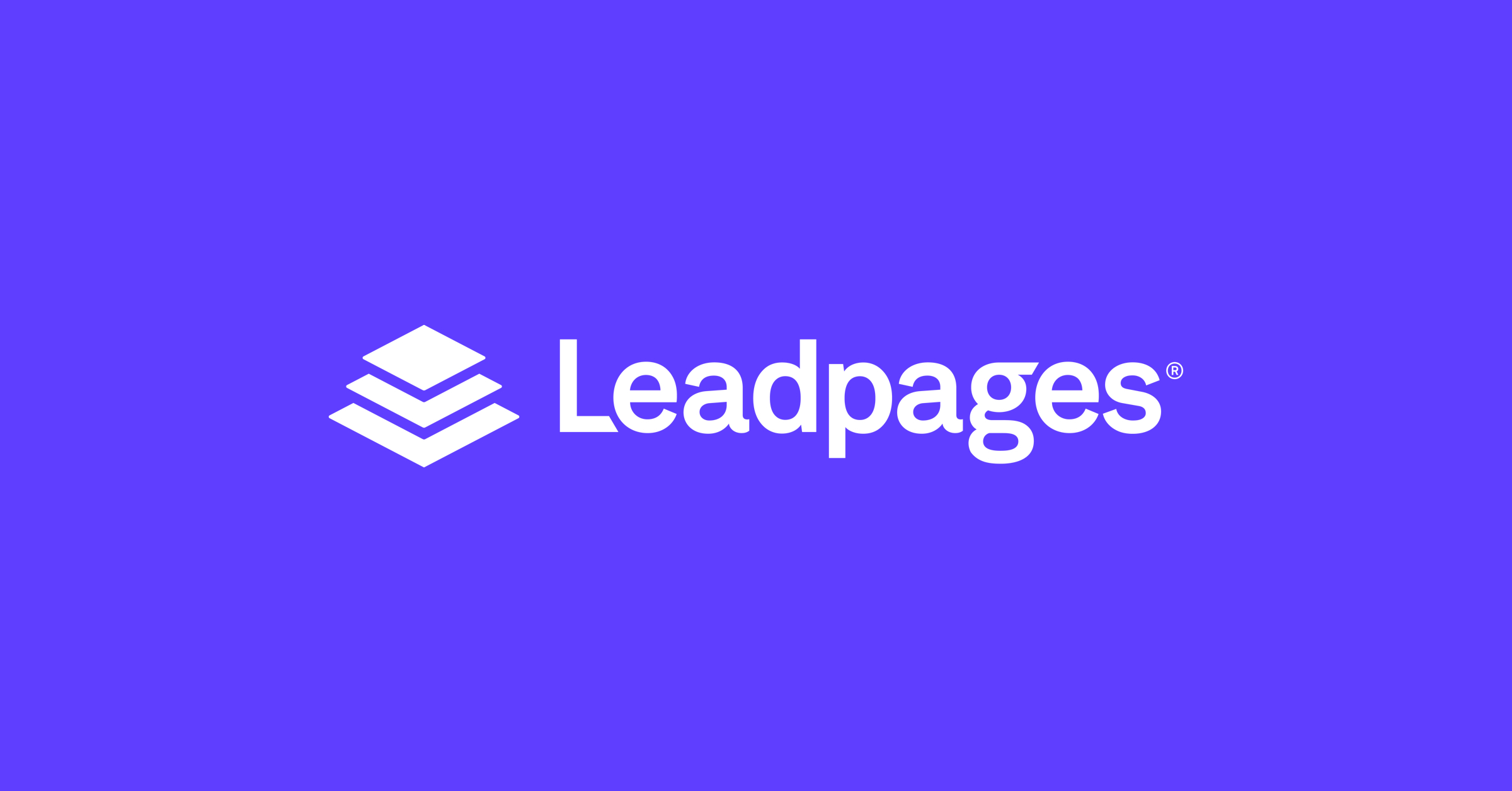
How to Add the LeadTruffle Website Texting Widget to Leadpages in 4 Simple Steps
Let's cut to the chase - if you're using Leadpages, you already know the value of a high-converting landing page. Now imagine capturing every single visitor who shows interest, even when you're elbow-deep in a job. That's where LeadTruffle's texting widget comes in.
What You'll Need:
- A LeadTruffle account (start free trial)
- Access to your Leadpages editor
- 3 minutes of time
Step 1: Grab Your Widget Code
- Log into LeadTruffle
- Go to Website Texting → Styles (direct link)
- Click "Copy Code" (we automatically include SMS compliance language)
Step 2: Add to Leadpages
- Open your Leadpages editor
- Click Settings → Advanced Settings
- Paste the code into either:
- Header Code (for site-wide installation)
- Page-Specific Code (for individual pages)
Pro Tip: Place it in the header if you want the widget on every page of your site.
Step 3: Customize Your Widget (Optional)
Back in LeadTruffle's Styles section:
- Change button color to match your brand
- Edit the greeting message
- Adjust positioning (default is bottom-right)
No need to repaste the code - changes update automatically.
Step 4: Test Drive
- Visit your Leadpages site
- Click the widget icon
- Submit a test lead (use your own phone number)
You'll immediately get an AI-powered text message starting the qualification process. See it in action:
Widget Visitor: "Hi, need a roof inspection"
LeadTruffle AI: "Thanks for reaching out! When's the best time to visit your property?" (collects details via SMS)
Why This Works for Home Service Businesses
- 97% open rate for SMS vs 20% for emails
- Captures leads who aren't ready to call
- Qualifies leads via AI while you're on the job
Troubleshooting Tips
- If the widget doesn't appear:
- Clear your browser cache
- Ensure you pasted the entire code
- Check Leadpages' code placement guidelines
Ready to Stop Missing Leads?
Your free trial includes:
- Unlimited SMS conversations
- AI lead qualification
- CRM integrations (Zapier, webhooks)
Start 14-Day Free Trial → Learn About AI Qualifying
Next Steps:
- Configure your AI responder to ask the right questions
- Set up CRM integrations
- Watch leads roll in while you work
Questions? Email our team at support@leadtruffle.com - we answer fast.
