How to Add the LeadTruffle Website Texting Widget to Shopify in 3 Simple Steps
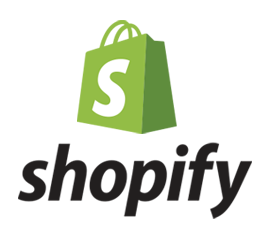
Never Miss a Lead on Shopify Again
Imagine this: a homeowner visits your Shopify store looking for gutter cleaning. They click your contact page, then get distracted by kids, emails, or the neighbor's barking dog. With LeadTruffle's SMS chat widget, you can catch those would-be customers before they disappear.
Here's how to install our texting widget in your Shopify store - no developer needed.
What You'll Need:
- A LeadTruffle account (14-day free trial included)
- Editor access to your Shopify store
- 5 minutes
Method 1: Install Through Shopify Theme Editor
Step 1: Copy Your Widget Code
- Go to Chat Widget Styles in LeadTruffle
- Click "Copy Code" under your preferred widget design
Step 2: Paste into Shopify
- In your Shopify admin:
- Go to Online Store > Themes
- Click Actions > Edit code
- Open
theme.liquidunder Layout - Paste the code just before the closing
</body>tag - Save changes
Step 3: Test Live
Visit your store - you'll see the chat widget in the bottom-right corner. Submit a test lead to confirm it works!
Method 2: Use Shopify's Script Manager (Advanced)
- In Shopify admin:
- Go to Settings > Checkout
- Scroll to Additional scripts
- Paste your LeadTruffle code here
- Save changes
Pro tip: Use Method 1 if you want the widget visible site-wide. Use Method 2 if you only want it on checkout pages.
Why This Matters for Home Service Businesses
- 62% of mobile users prefer texting over calls (Source)
- High-converting: Collects just name + phone (compliant with SMS opt-in rules)
- Automatic follow-up: Our AI texts leads instantly - even when you're busy on jobs
Next Steps
- Start your free trial
- Configure your AI responder questions under Chat Widget Setup
- Set up CRM integrations via Zapier/webhooks
Questions? Email support@leadtruffle.com - we're here to help.
You didn't start your business to wrestle with tech. LeadTruffle handles the digital heavy lifting so you can focus on what matters: great service and quality work.
